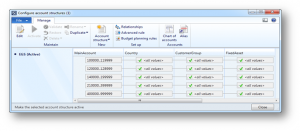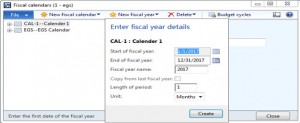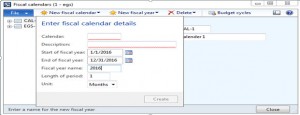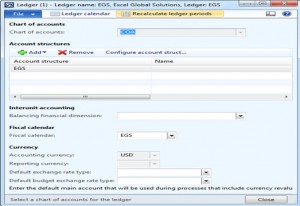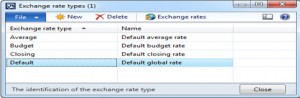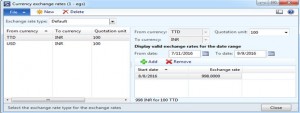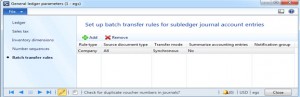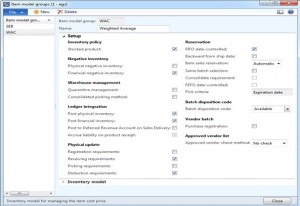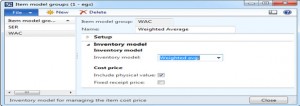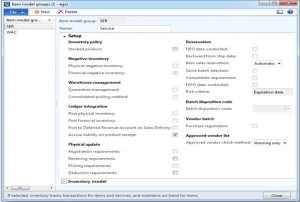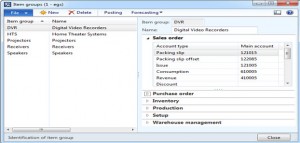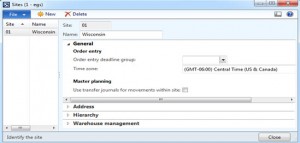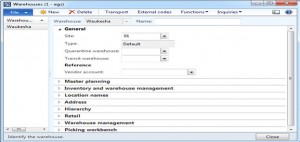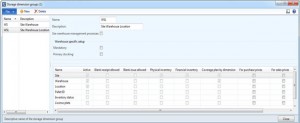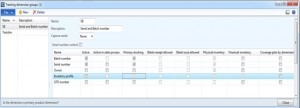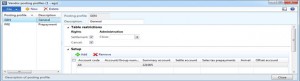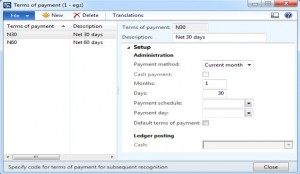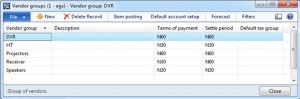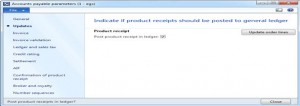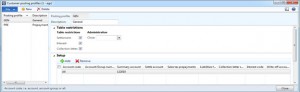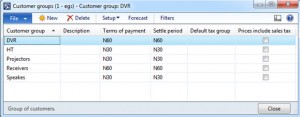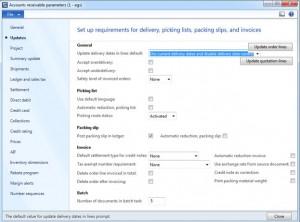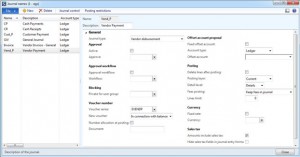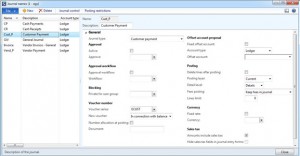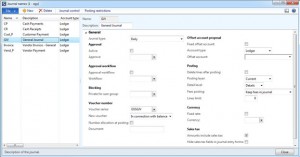1. Creation of Legal Entity
Navigation: Organization administration –> Common –> Organizations –> Internal organizations
Enter data to the fields like Country, Address and Time Zone (Close all the Client systems to change the time zone)
2. Creation of COG Group
Navigation: General Ledger –> Setup –> Chart of Accounts –> Chart of Accounts
Enter the values like name and description of Chart of accounts (Do not create COA accounts here)
3. Creation of Financial dimensions
Navigation: General Ledger –> Setup –> Financial dimensions –> Financial dimensions
New button will not be enabled in the Common –> Main accounts form until we create a financial dimension
4. Creation of Main accounts
Navigation: General Ledger –> Common –> Main accounts
5. Activate the account structure
Navigation: General Ledger –> Setup –> Chart of Accounts –> Configure account Structures
After configuring the account structure click Activate button.
6. Creation of Fiscal Year
Navigation: General Ledger –> Setup –> Fiscal Calendars
7. Creation of Fiscal Calendar
Navigation: General Ledger –> Setup –> Fiscal Calendars
8. Creation of Ledger for Legal entity
Navigation: General Ledger –> Setup –> Ledger
Enter the values like Chart of accounts group created, Fiscal Calendar and Accounting Currency.
We should add the Account structure created in the Account structure section.
9. Configure exchange rate types
Navigation: General Ledger –> Setup –> Currency –> Exchange rate types
We can create any number of exchange rate types and add exchange rate to that type.
10. Configure currency exchange rate
Navigation: General Ledger –> Setup –> Currency –> Exchange rate types
Select the Exchange rate type in the drop down and click new button to create a currency exchange rate
11. Configure General Ledger parameters
Navigation: General Ledger –> Setup –> General Ledger parameters
By default some of the setups are configured.
In the Batch transfer rules section, set the transfer mode to Synchronous in order to create the vouchers automatically when we post the packing slip and invoice for Sales and purchase orders.
For ‘Scheduled batch’ transfer mode, the transactions will be posted to the general ledger later when you run General ledger –> Periodic –> ‘Batch transfer for subledger journals’.
12.Configure Posting profiles
Navigation: Inventory Management –> Setup –> Posting –> Posting
For Sales Order:
- Packing slip —————– 121015
- Packing slip offset —————– 122085
- Issue —————– 121005
- Consumption —————– 610005
- Revenue —————– 410005
For Purchase order:
- Product Receipt ——————- 121020
- Purchase expenditure, un-invoiced ——————- 221030
- Purchase, inventory receipt ——————- 121005
- Purchase expenditure for product ——————- 221035
- Purchase, accrual ——————- 221025
- Purchase expenditure for expense ——————- 221035
- Prepayment ——————- 126020
For Inventory:
- Issue ————————– 121005
- Loss ————————– 610020
- Receipt ————————– 121005
- Profit ————————– 610020
- Inter-unit payable ————————– 121025
- Inter-unit receivable ————————– 121025
Above are the sample main accounts assigned to the each posting.
13. Configure Item model group
Navigation: Inventory Management –> Setup –> Inventory –> Item model groups
Below are the sample setups for Weighted average type model group:
Select No check for Approved vendor check method field to avoid warning like “Vendor XXXX is not authorized for the item XXXX” during purchase order / Sales order processing.
Below are the sample setups for Service type model group:
14. Configure Item groups
Navigation: Inventory Management –> Setup –> Inventory –> Item groups
Whenever we create a new Item group, the main accounts are populated automatically from the posting profiles created above.
15. Configure Sites
Navigation: Inventory Management –> Setup –> Inventory breakdown à sites
16. Configure Warehouses
Navigation: Inventory Management –> Setup –> Inventory breakdown –> warehouses
17. Configure Dimension groups
Navigation: Product information management –> Setup –> Dimension groups –> Product dimension groups
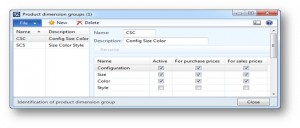
Navigation: Product information management –>Setup –> Dimension groups –> Storage dimension groups
Navigation: Product information management –> Setup –> Dimension groups –> Tracking dimension groups
18. Configure Vendor Posting profiles
Navigation: Accounts payable –> Setup –> Vendor posting profiles
19. Configure Terms of Payment
Navigation: Accounts Payable –> Setup –> Payment –> Terms of payment
20. Configure Vendor groups
Navigation: Accounts Payable –> Setup –> Vendors –> Vendor groups
21. Configure Accounts payable parameters
Navigation: Accounts Payable –> Setup –> Accounts payable parameters
By default some of the setups will get activated and make sure that Post product receipt in ledger should be checked in Updates section for posting the transactions of Product receipt into Ledger during processing of purchase order.
22. Creation of Vendors
Navigation: Accounts payable –> Common –> Vendors –> All vendors
23. Configure Customer Posting profiles
Navigation: Accounts receivable –> Setup –> Customer posting profiles
24. Configure Customer groups
Navigation: Accounts receivable –> Setup –> Customers –> Customer groups
25. Configure Account receivable parameters
Navigation: Accounts receivable –> Setup –> Accounts receivable parameters
By default some of the setups will get activated and make sure that Post packing slip in ledger should be checked in Updates section for posting the transactions of packing slip into Ledger during processing of Sales order.
26. Creation of Customers
Navigation: Accounts receivable –> Common –> Customers –> All customers
27. Configure Journals
Navigation: General Ledger –> Setup –> Journals –> Journal names
For configuring vendor payment journal, below are the setups
For configuring customer payment journal, below are the setups
For configuring General journal, below are the setups
With the above mentioned setups, we can create an Item, purchase the item, sell an item and also we can post all the transactions to the respective accounts.